As an entrepreneur, I’m always looking for ways to keep my business organized and running efficiently. Between employee costs, marketing and office expenses it can be a lot to track on my own especially if I want to analyze month-over-month.
My latest hack—I’ve been using this free business expense template from Microsoft Create. This keeps all my business expenses in one place so they can easily be tracked and analyzed.
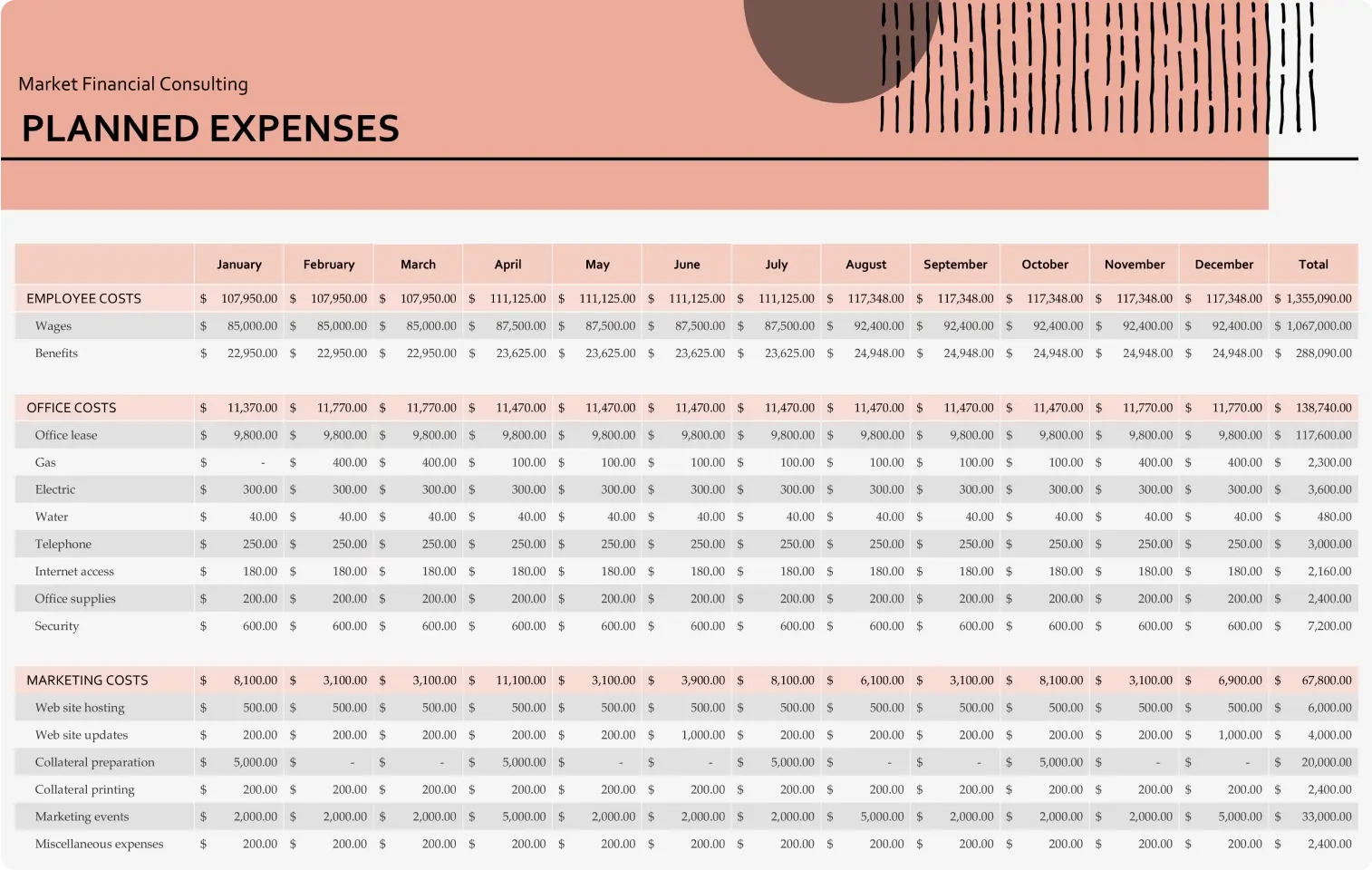
One of my favorite parts of this business expense tracker is the Expenses Analysis tab, where I can get a bird’s-eye view of what’s going on in my business and keep increasing our efficiencies.
I also like to customize the banners on the top of each tab by replacing the shapes with my own logo. To do this, I first select each shape in the business expense template and delete it. Then on the Insert ribbon, within the Illustrations option, I’ll select Pictures, and choose one from my device. Once you select your logo, select insert and adjust it to the perfect size.
I also like to change the colors of my data bars—this is a great tip to know if you ever want to match it to your own branding. All we do is select the data bar you want to change, and on the Home ribbon select the color you’d like to use with the Fill Bucket button. Just like that, you can have any color you’d like in your Excel business expense template.
I hope you found these business expense tracker tips helpful! Check out more financial management templates for your business on Microsoft Create.
Further reading
Can't get enough Excel? Be sure to check out these additional tips and insights from our creative pros:



