As a small business owner, keeping track of expenses is crucial. Today I'm going to share with you my tips on how to organize and track your expenses using Excel. Starting from a template helps save me so much time, and I can pick a custom design that looks nice and works for my needs. Microsoft Excel has lots of free, customizable budget templates available to pick from, so you're certain to find one that works for you.
Let's open the Excel expense template that I got from the Microsoft Create and dive into a few ways to customize it for my small business.
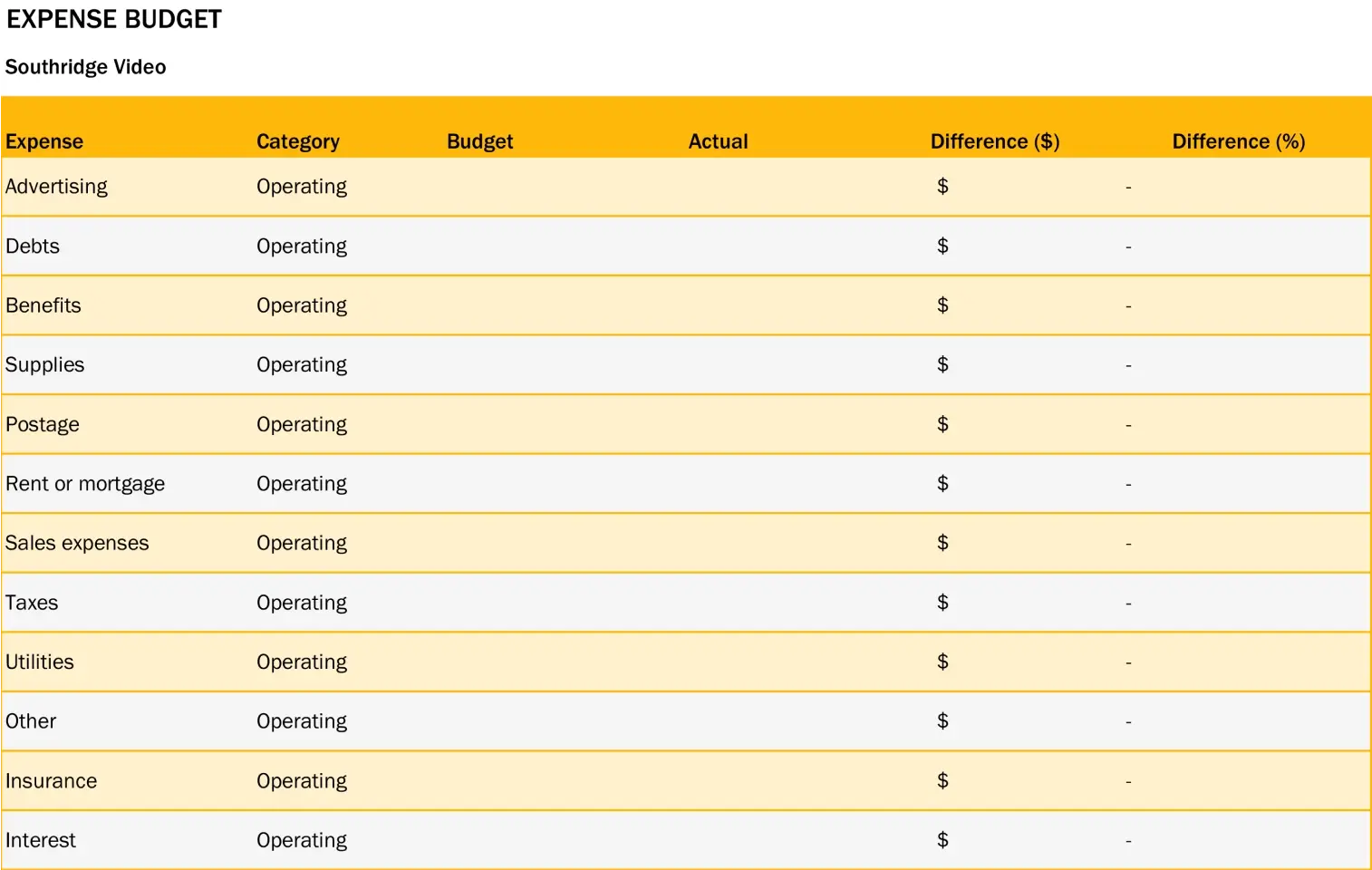
Use pivot tables to analyze your expenses
This Excel expense template helps me keep track of all my expenses in one place. Every time I make a purchase, I enter it into the sheet right away! This Excel expense tracker helps me stay organized and ensures that I don't forget any expenses. I use a pivot table to analyze all my expenses easily. A pivot table is a powerful tool that lets you summarize and analyze large amounts of data. To create one, select Insert > Pivot table.
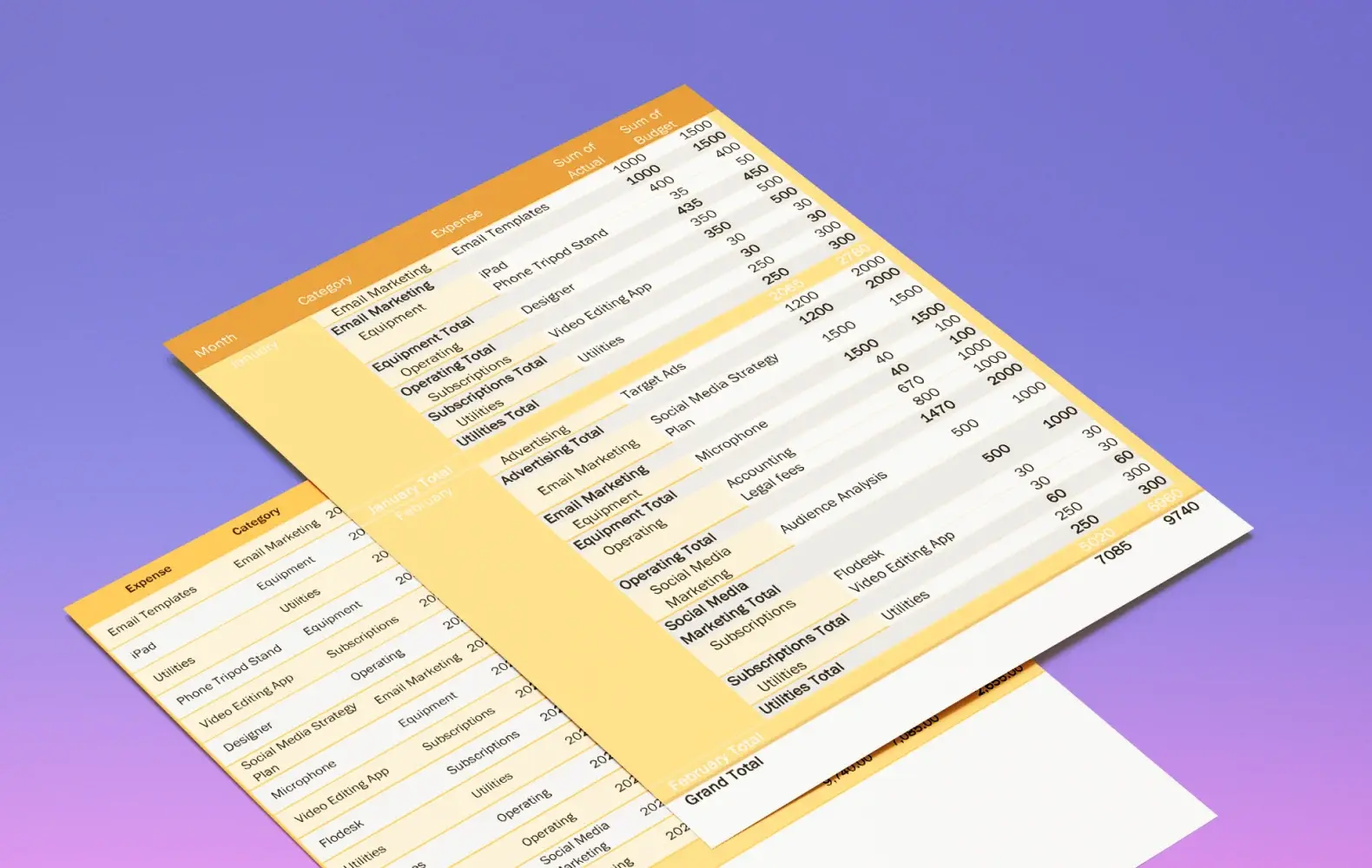
Use categories to organize your expenses
I organize everything in my Excel expense tracker by month, then by category and cost, and add the numbers of actuals and budget.
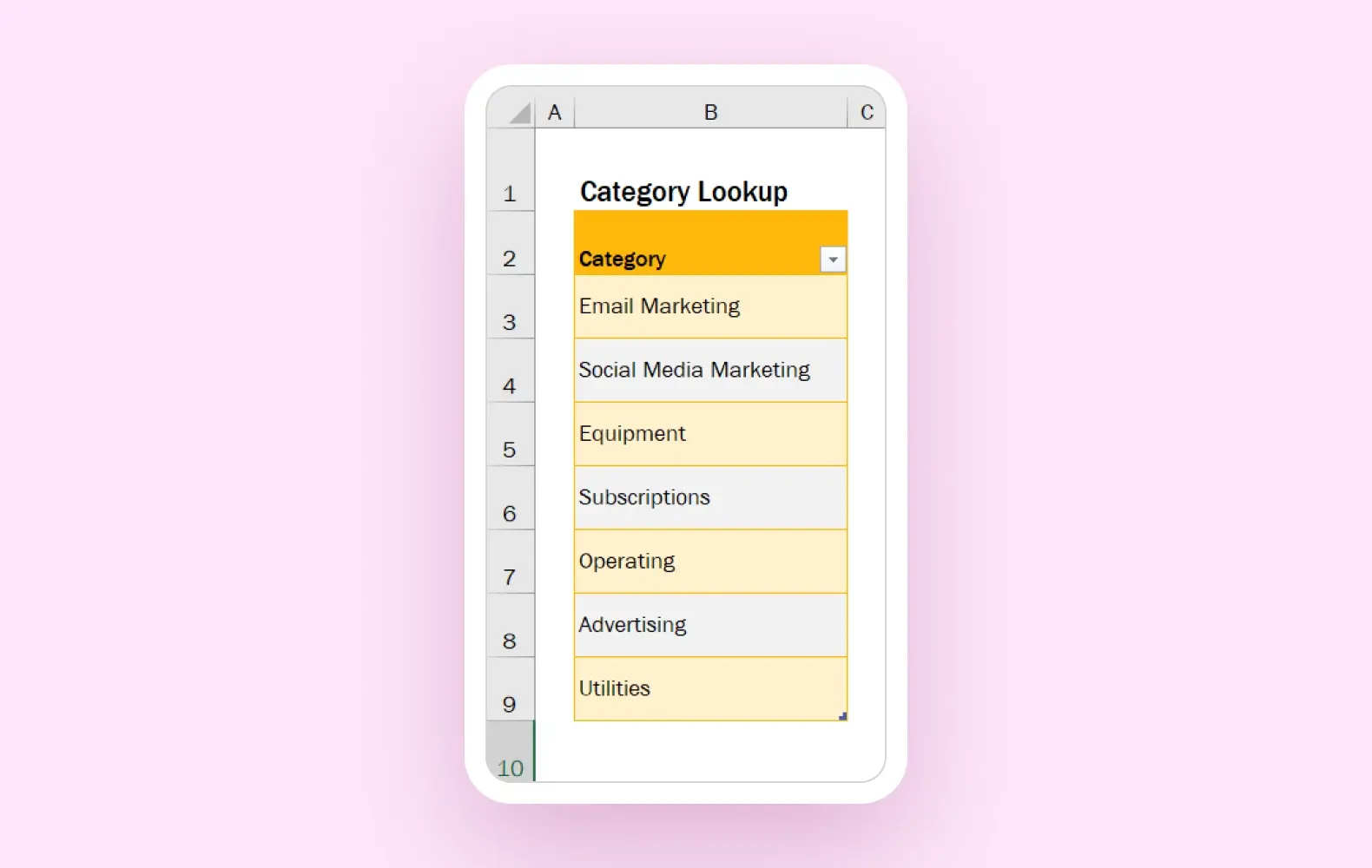
Customize your view
You can change the design of the Excel expense tracker in the pivot table tab. Now, I can see all my expenses structured by month and by category with a delightful yellow background.
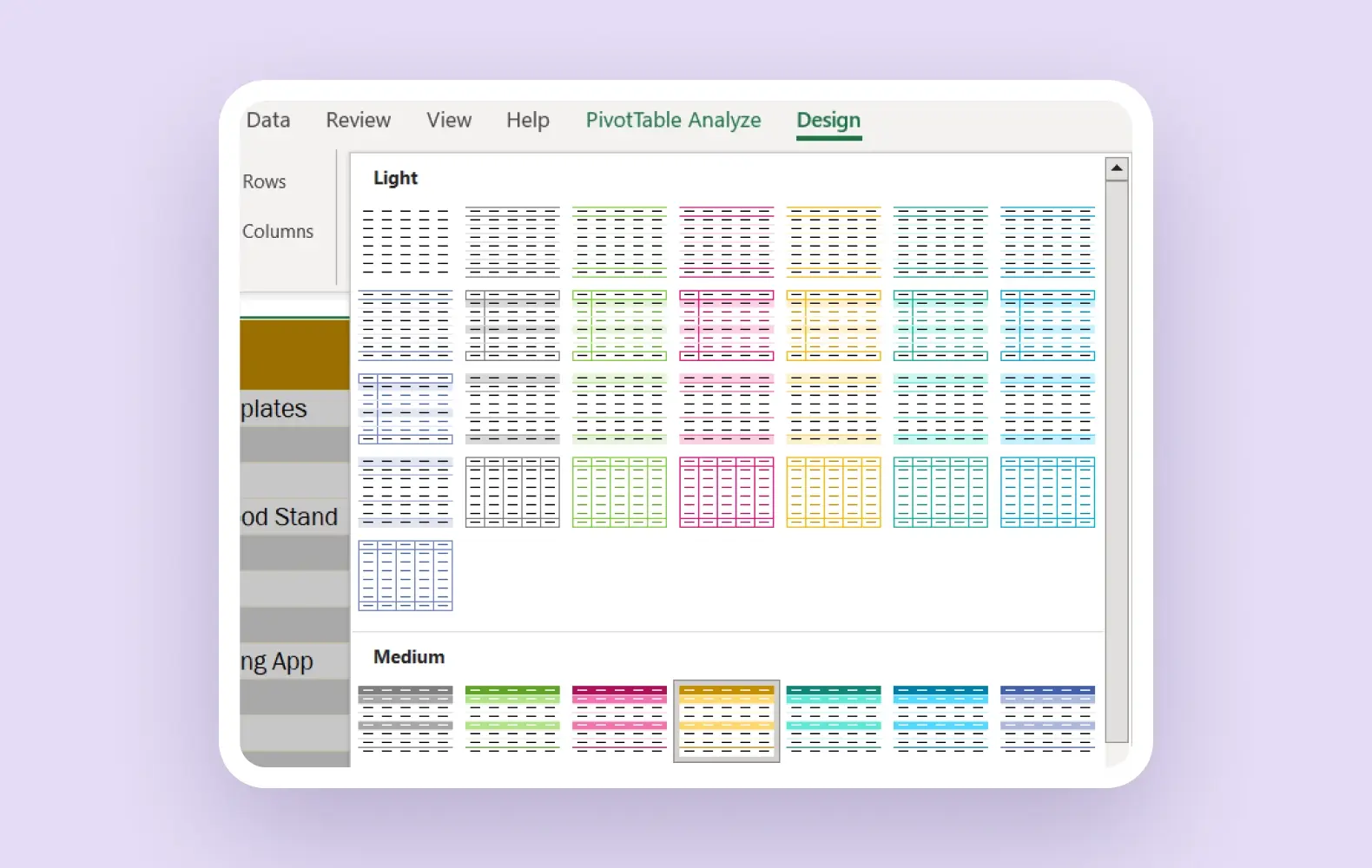
Slicing and filtering your way to better budgeting
Next, I’ll use my favorite tool, slicers. I use slicers to filter the data for better analysis and find that category and month are the most useful for me.
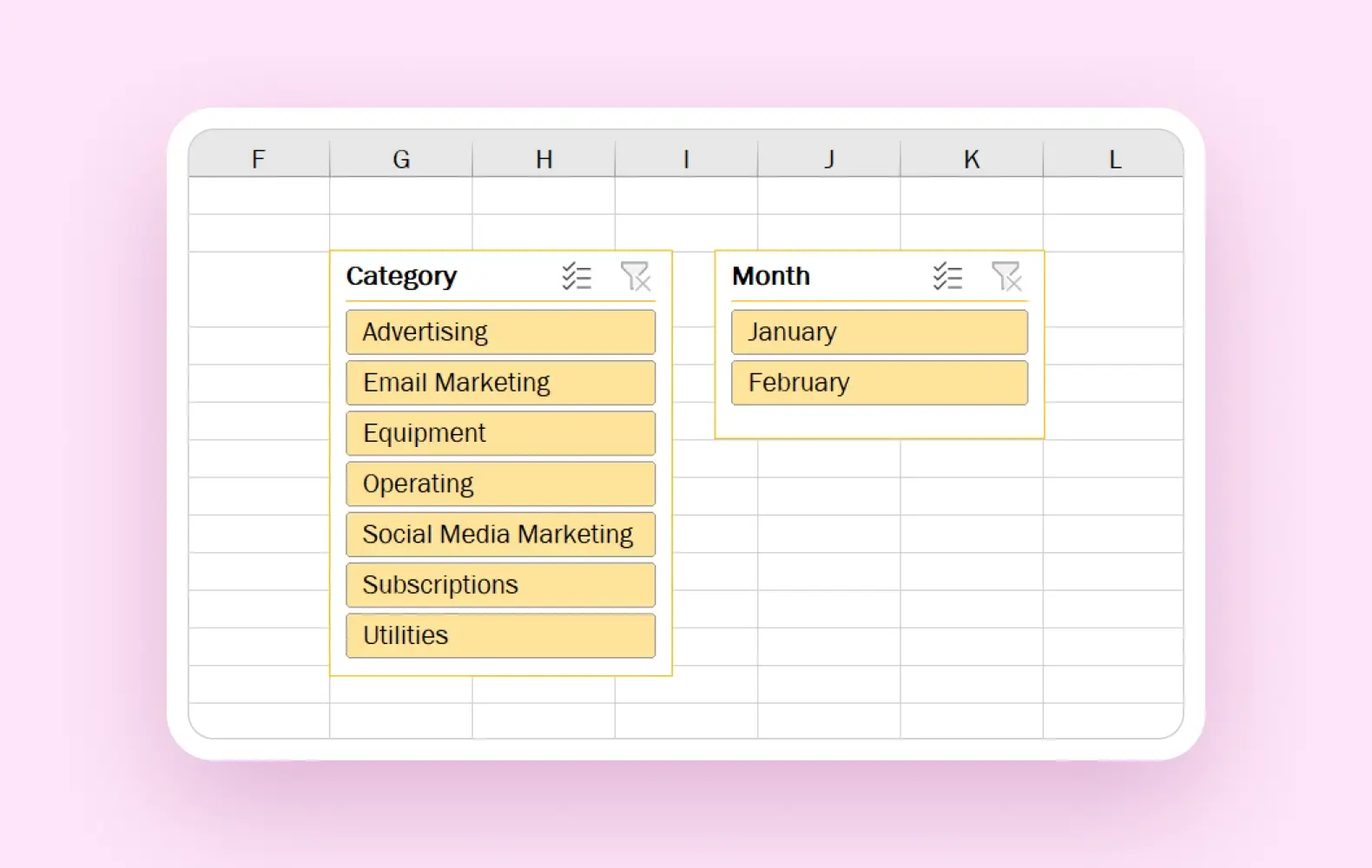
Now you can filter your data easily. For example, if I want to see expenses only for email marketing, I just click on it and the data is filtered automatically. It's like having x-ray vision for my expenses!
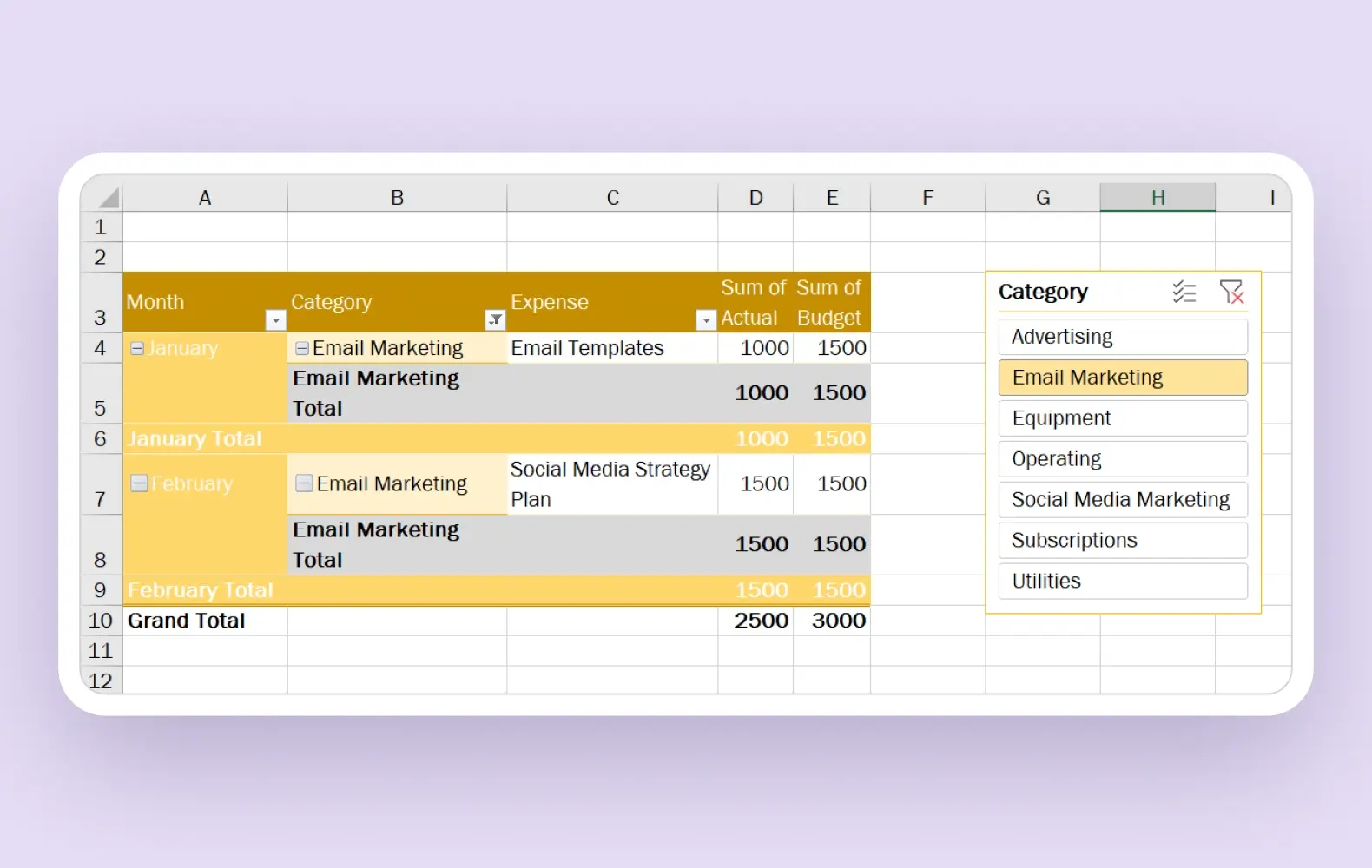
Tracking expenses in Excel may sound like a chore, but it's really fun and satisfying. It helps me stay on top of my finances and make informed business decisions. I hope my Excel tips will help you with your own business too. Microsoft Excel offers tons of free, customizable templates for your business - covering everything from financial managment to


