Edit photos with AI in Microsoft Designer
Edit any photo like an expert! Our AI image editor can quickly erase unwanted distractions, remove and replace backgrounds, fill in what's missing from your images, or create custom images from a description. Designer helps you create what you want, when and where you need it.
Transform images in seconds with these AI editing tools
Generative erase
Effortlessly remove unwanted people and objects from your photos without leaving at race. Simply select what you'd like to remove, and the AI erases it, perfect for decluttering busy images and creating clean, professional-quality graphics.

Background remover
Quickly isolate the subject of your photo and remove distracting backgrounds—no tedious manual selection needed. Then replace the background with a different setting or save it as a transparent image. Use the background remover to create stunning headshots, pics of your art or crafts, and versatile graphics for presentations and social media.

Restyle image
Transform any photo or image into one-of-a-kind art in the style of your choice, from pop art to papercraft. Just upload your image, select or describe your new intended style, and let Designer take care of the rest. This feature is great for jazzing up ordinary photos and headshots, creating personalized gifts and decor, and making graphics consistent and cohesive.

Frame image
Show off a favorite photo with a custom AI-generated picture frame in the style of your choice. Simply list the elements or theme you want the frame to feature, select an optional style, and watch Designer spin up a vibrant personalized frame for your photo. Perfect for making all your special moments even more magical.

Why use the free AI image editor in Microsoft Designer?
Our free AI image editor makes photo enhancement and image manipulation easier than ever. Here's how you can use it.
Enhance a headshot
Correct colors and change the background to create a polished portrait that leaves a lasting impression.Delight your followers
Transform ordinary images into engaging social media content that stands out.Clean up imperfections
Save photos you love by fixing issues like poor lighting or unwanted elements.Dream bigger
Turn all your best ideas into striking visual realities, no complex design skills needed.Edit a photo in Designer
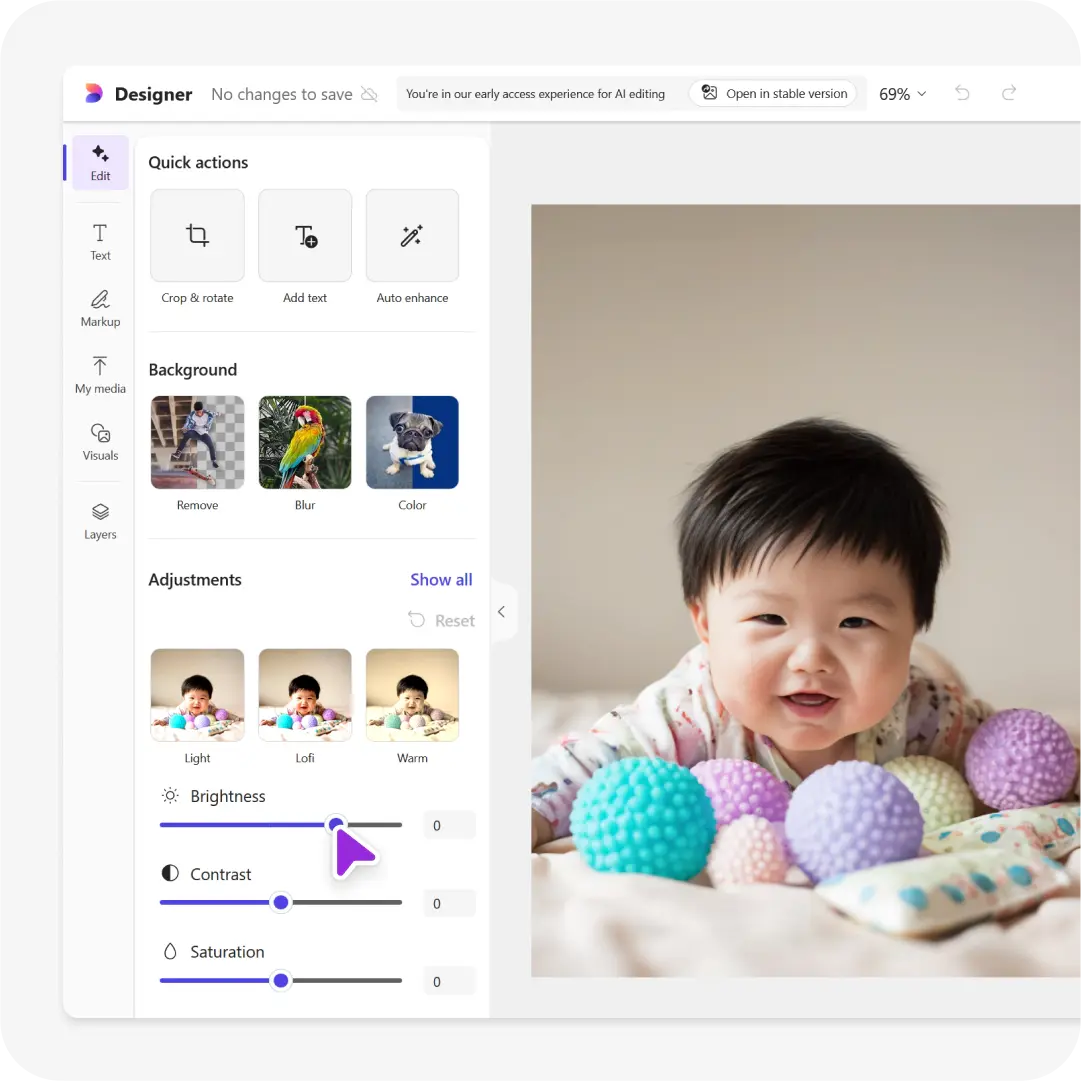
1
Go to Microsoft Designer and sign in with your Microsoft account if prompted.
2
Locate Edit with AI and select Edit Image.
3
4
Try out AI tools, Filters, or make a simple Adjustment to your image.
5
Download your image when you've got it just the way you want it.
3 tips for using AI to edit images in Designer

Tip #1
Try out AI filters, AI photo enhancements, or create a custom AI-generated image that's perfectly suited for your project.

Tip #2
If you've generated a custom image and it needs some additional refinements, you can make your prompts more specific.

Tip #3
Make your image background transparent for greater flexibility in design whether you're using it on Instagram, or other marketing materials.
Frequently asked questions
Yes! Thanks to Microsoft's partnership with DALL-E, you can generate your own images from scratch in virtually every style you can dream up. Simply add your prompt in the AI image editor if you want to add original artwork to your image. If you'd rather start with a blank canvas, use Microsoft Designer's image creator to generate images independently.
Absolutely! You can generate unlimited images for free using Microsoft Designer—all you need is a Microsoft account, which is also free to set up. If you don't have one yet, select Create account when asked to sign in and you'll be ready to go in just a few minutes.




