Thanks to the magic of DALL‑E artificial intelligence (now in its third generation as DALL‑E 3), Microsoft Designer now lets anyone generate totally unique images that have never been seen before, simply by writing a clear AI image prompt—just type what you want to see!
Like any new technology, DALL‑E makes all kinds of exciting new things possible, but it also takes a little bit of experimentation to get the best results.
Note: These tips for creating AI-generated art apply to both Microsoft Designer and the DALL‑E site. The benefit of using Designer is that it is also a graphic design app, so you’ll not only get unique images generated from the ideas you type, but you also can add more design elements like text or graphics and AI-powered editing experiences that will perfectly integrate it all into a design. We even have a treasure trove of Microsoft Designer templates, Pinterest templates, and other social media templates to get you started.
How to create an image with DALL‑E and Microsoft Designer
Using DALL‑E to generate images may seem deceptively simple. It's actually just simple—no deception detected. Here's how to get started:
Option A: Generate a complete design
This option lets you create a complete AI-generated design, not just an image—so you'll also be including details like your intended design's format (example: A Facebook post) and purpose (Example: Advertise a sale on lighting fixtures).
1. Go to Microsoft Designer.
2. In the text box labeled "Describe the design you want to create," enter a phrase that describes the design you want to create. Hit try for free, then pick the design that matches your vision most closely—you can edit your work from here. If you're not satisfied with any of the design options, return to the previous screen and refine your prompt.
Option B: Generate a stand-alone image
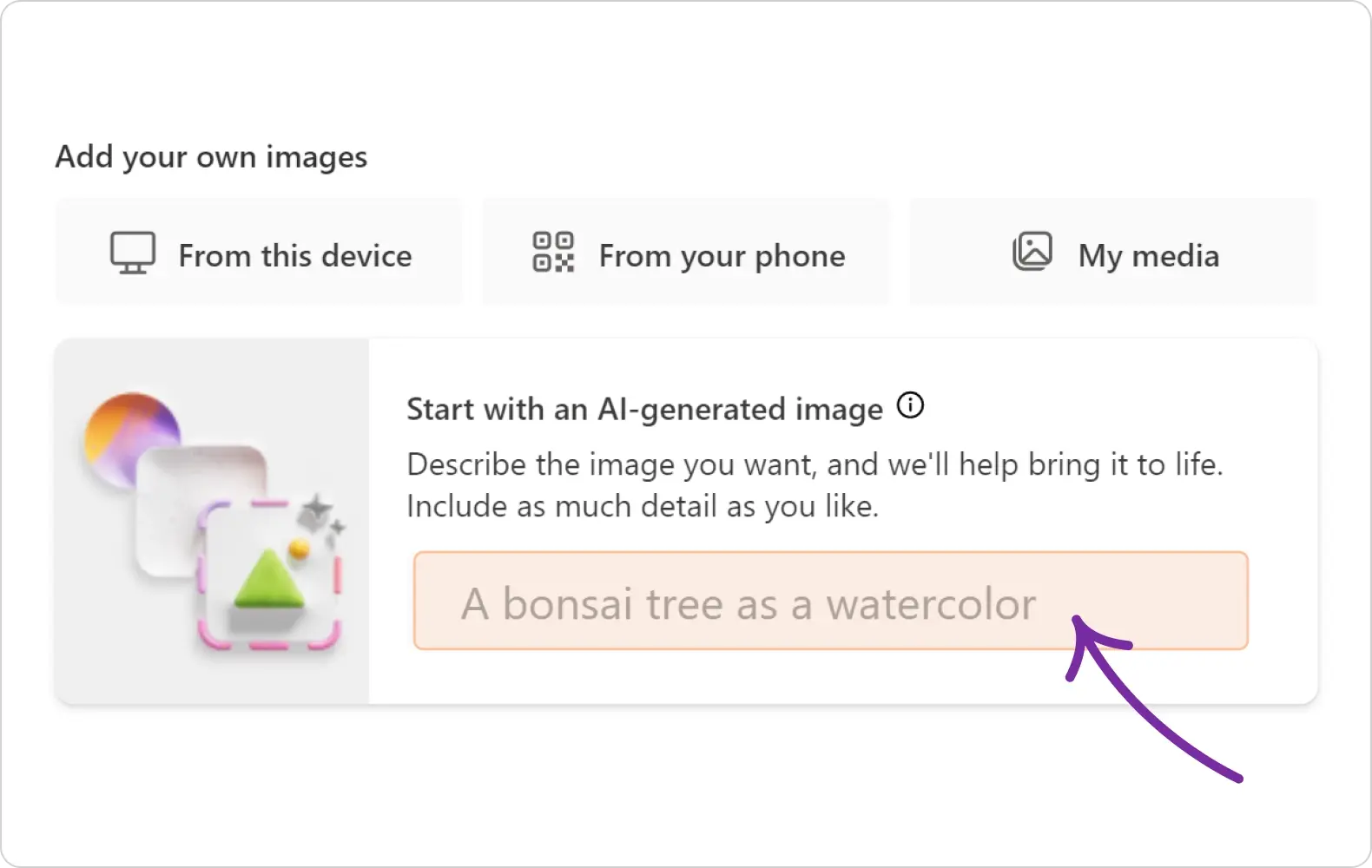
This is the option we'll be focusing on today: Generating unique, high-quality DALL-E images. To do this from Designer:
1. Navigate directly to Microsoft Designer's image creator.
2. Designer's image generator defaults to a prompt box you can fill in to have Designer create the prompt for you. Use this option if you're coming up short on prompt ideas!
If you'd rather write your prompt from scratch, select Edit entire prompt on the bottom of the prompt box. From there, you can delete the default prompt and add your own.
What kind of images can you generate? Anything!
DALL-E's image capabilities range from simple icons and patterns to illustrations, artwork, and even photorealistic images and depictions of 3D objects.
For the purposes of this article, let's imagine we're generating materials to promote our running club.
Let's type in "an adorable character running, ink-and-watercolor illustration, colorful background" and see what we get:

Not bad for our first try, right?
Note: All of the prompts we share today will be linked to the same prompt within Designer's image creator. Follow the link to try the prompt for yourself and see what your results look like!
How to write the most effective AI image prompt for DALL‑E
Since you get out of it what you put into it, how do you write a good prompt for DALL‑E? In short, it's best to imagine your image already exists in some kind of online gallery, and then write the kind of short caption you might imagine appearing with it.
Be specific
If you enter just a single word—like "runner," for example—you could end up with anything from a photo of an elite athlete winning a marathon to a cute pencil sketch of a child running through a meadow—or, as you see in the example above, even a made-up creature! Rather than using a single word, use a phrase to describe what you're looking for. Here are a few suggestions for additional details to include in your search phrases:
- A few specific details about the object or character
- Info about the setting or background to use for the image
- The medium style in which it's depicted, such as oil painting, digital photo, or even marble statue
- Other adjectives, such as "colorful," "swirling," "playful," "happy," "minimalist," "geometric," "vibrant," "dramatic," "ornate," "austere," etc.—anything that could help build your desired aesthetic
Add directive details
Rather than just specifying the medium style as "oil painting," you could describe it as "oil-on-canvas, masterpiece by Caravaggio, from 1599." Or rather than "photograph," you could request "HD photograph, digital camera, studio lighting, large-format portrait on film."
Including these extra details in your image prompts help the AI technology hone in on the type of image you mean, even if it doesn't always get it exactly right.
Avoid these pitfalls
There are a few limits to AI generation, so some types of image prompts are less likely to achieve the desired effect. A few things to avoid in descriptions are:
- Complex scenes with multiple subjects
- Detailed layout requests (for example, "A big red Object X on the left, friendly Object Y on the right, a small Object Z wearing Item A above them")
- Images with multiple faces (these are often distorted)
- Requests for text (for example, "a sign saying 'Happy birthday!'"), because the generator doesn't know how to spell!
Why use AI to generate an image?
With so many existing images available, why try generating your own image using DALL‑E?
To create an original image
You're guaranteed an image that's never been seen or used before—the chance to show something truly unique to you or your brand!
To let your imagination run wild
Combine all kinds of subjects, settings, and art styles, and you can create some wild and wonderful combinations to catch your audience's eye. Koala bear detective? Marble sculpture of a cartoon character? Anything is possible!
To depict imaginary people
By generating images you can include humans in your creative pieces without them needing to be real. No need to find models—or to get people to sign release forms!
To develop a signature look
By reusing the same style keywords while changing subjects, you can create multiple images over time that all look related, creating an interesting and consistent look for your brand.
Generating different image styles with AI image prompts
When it comes to generating images, knowledge about how to describe things is power—to ask for something, you need to be able to describe it!
Discovering the names of interesting art styles is important and it can be part of the fun. Because AI generation tools are trained on real images, there's no need to use a convoluted description—just phrase things normally. Pull words and phrases from online research sources, gallery websites, and even art textbooks. The sky's the limit.
To whet your appetite, let's look at a whole range of examples for our imaginary running club.
Try different art medium styles
From watercolors to airbrushes, there are a lot of different ways to make marks on paper. Indicate the art medium style or method in your image prompts for unique results.

The four images above were generated with these prompts:
- A woman running through the park, charming, cozy watercolor illustration on white background illustration on white background
- A jogger running fast, happy expression, airbrush caricature
- A runner leaping over an obstacle, cute, detailed pencil sketch
- Portrait of a determined athlete, dramatic, acrylic on canvas, outstanding masterwork
Pro tip:
Try these words and phrases for different art styles: "stencil art," "crayon," "chalk," "etching," "oil paintings," "ballpoint pen," "colored pencil," "Chinese watercolor," "pastels," "woodcut," "charcoal," "screen print," "photocollage," "storybook illustration," "newspaper cartoon," "vintage illustration from [decade]."
Get a decidedly digital look
For a more contemporary feel, you can generate illustrations with a more digital look.

The four images above were generated with these prompts:
- A happy child jogging, cute 3D illustration, octane 3D render, volumetric lighting, green background
- A 1980s man running through city, retro pixel art, retro video game art style
- A woman running, athletics, stylish vector art, gradients, vibrant colors, graphic design
- A smiling man jogging, joyful, face, front-on view, vector illustration, sticker art
Pro tip:
Try these phrases for different digital styles: "digital art," "vector graphics," "minimalist," "geometric," "isometric," "2.5D," "matte clay," "digital painting," "screenshot from [a favorite game or animation]," "diagram," "instruction manual."
Make it retro—and make it arty!
You can call upon the whole of art history to get the style you're after! Try generating anything from ancient cave paintings to 20th-century modern art and give your piece a vintage twist.
Your description might include years, art movements, media, or famous artists. And while you're at it, you can try describing it as a "masterpiece," "masterwork," or "outstanding example of…"—it never hurts to ask, after all.

The four images above were generated with these prompts:
- Marathon runners, detail from a decorative Minoan mural, artefact from 2000 BCE
- Beautiful renaissance painting of a man jogging, athletics, oil-on-canvas masterpiece by Michelangelo, dramatic, dark background
- A group of runners on the start line, art deco design, 1925, vintage, streamline moderne
- Female athlete running over bridge, vibrant, ethereal post-impressionist painting on canvas by Cézanne
Pro tip:
Other art styles to try: "surrealism," "Dadaism," "metaphysical painting," "orphism," "cubism," "suprematism," "De Stijl," "futurism," "expressionism," "realism," "Bauhaus," "color field painting," "impressionism," "baroque," "rococo," "mannerism," "ancient Egyptian papyrus," "ancient Roman mosaic."
Generate some faux-tography
For a more realistic-looking image, you could describe a photograph.
This time, your description might include references to elements such as lighting, time of day, angle, and distance (for example, "close-up," "low camera angle") or technical elements such as camera type, lens, and so on. For example, a photo taken by a DSLR, 35mm lens will look different from a flash photo from a disposable camera.

The four images above were generated with these prompts:
- A magical running shoe, futuristic, stunning product studio photography, low-key lighting, bokeh, smoke effects
- A proud athlete, Latino man, victorious after race, close-up, face detail, candid photo portrait, sports photojournalism
- Double exposure, silhouette of runners jogging, lush green verdant trees and forest texture
- A runner tying their laces, Instax Kodachrome photography, low camera angle, fish-eye lens
Pro tip:
Other photography-related terms to play with: "trail cam," "CCTV," "VHS," "infrared photography," "daguerreotype," "cyanotype," "photo from [a favorite magazine or website]," "film still from [a favorite movie or TV show]," "color splash," "extreme close-up," "wide-angle lens," "telephoto lens," "light leaks," "autochrome," "camera phone," "camera obscura," "warm lighting," "long exposure," "fast shutter speed," "back lighting," "low-key lighting," "golden hour," "blue hour," "macro lens," "motion blur," "shallow depth-of-field," "action photography," "candid portrait."
Make an object
Although the images are 2D, you can of course describe a 3D artwork and generate images of that! When crafting your image prompt, it might be helpful to think of the object as it would appear in a photograph so, again, you can reference lighting, backgrounds, lenses and so on, to achieve the effect you want.

The four images above were generated with these prompts:
- A triumphant female marathon runner, as a beautiful bronze statue, outstanding public art, tourist attraction, gleaming in sunlight, golden hour, DSLR photography
- A cute jogging character running, amigurumi, beautiful craft project, purple background, studio photography
- Runners in a road race, fine intricate diorama, fine modelling, macro photography, tilt-shift lens
- A brave runner, running in a snow globe, festive collectible, exquisite glass ornament, studio photography, sparkly dark background
Pro tip:
Other materials you might try: "felt," "tapestry," "knitting," "embroidery," "papercraft," "origami," "pop-up books," "modelling clay," "porcelain," "ceramics," "terracotta," "metalwork," "jewelry," "crystal," "fiberglass"…even "butter."
Write an AI image prompt and let's go!
It really is that simple! It's all about experimenting and discovering what's possible. You're sure to generate some fantastic images, and plenty of amusing mistakes along the way.
In the examples above, we focused on runners, but you could generate any kind of subject: buildings, interior designs, costume designs, imaginary monsters, unusual landscapes, and more.
As you explore further, you might find yourself looking up famous art movements on Wikipedia, learning more about film stock or investigating architectural glossaries to create ever-more inventive descriptions.
I can't wait to see what you come up with—give it a try today!
Learn more
Interested in seeing what else Microsoft Designer can do? Check out the following articles:





