Using a transparent background on Instagram can add a sleek, minimalist look to your posts. Whether you want to show off your latest fashion flat lay or share a sneak peek of new products, a transparent background will offer a modern appearance. Creating a transparent Instagram background also allows you to add fun stickers, polls, and more to your posts without them looking cluttered. And now thanks to Microsoft Designer's image background remover, it's easier than ever to uplevel your Instagram posts.
How to make your Instagram background transparent with the free image background remover in Microsoft Designer
Open the free Microsoft Designer app and sign in with your Microsoft account.
If you already have a photo picked out that you want to make transparent, select Skip and start with a blank design.
Next, you’ll be asked to choose a canvas size for your photo. Select the Instagram option (or a custom size if you need it), then select My media and upload your image. Once your photo is uploaded in Designer, drag it over to the blank canvas.
Select your image, and then choose the option to Remove background from the editing toolbar. Once the background is gone, select Download > Make background transparent.
You can download the image, copy it, or send it to your phone from the app.
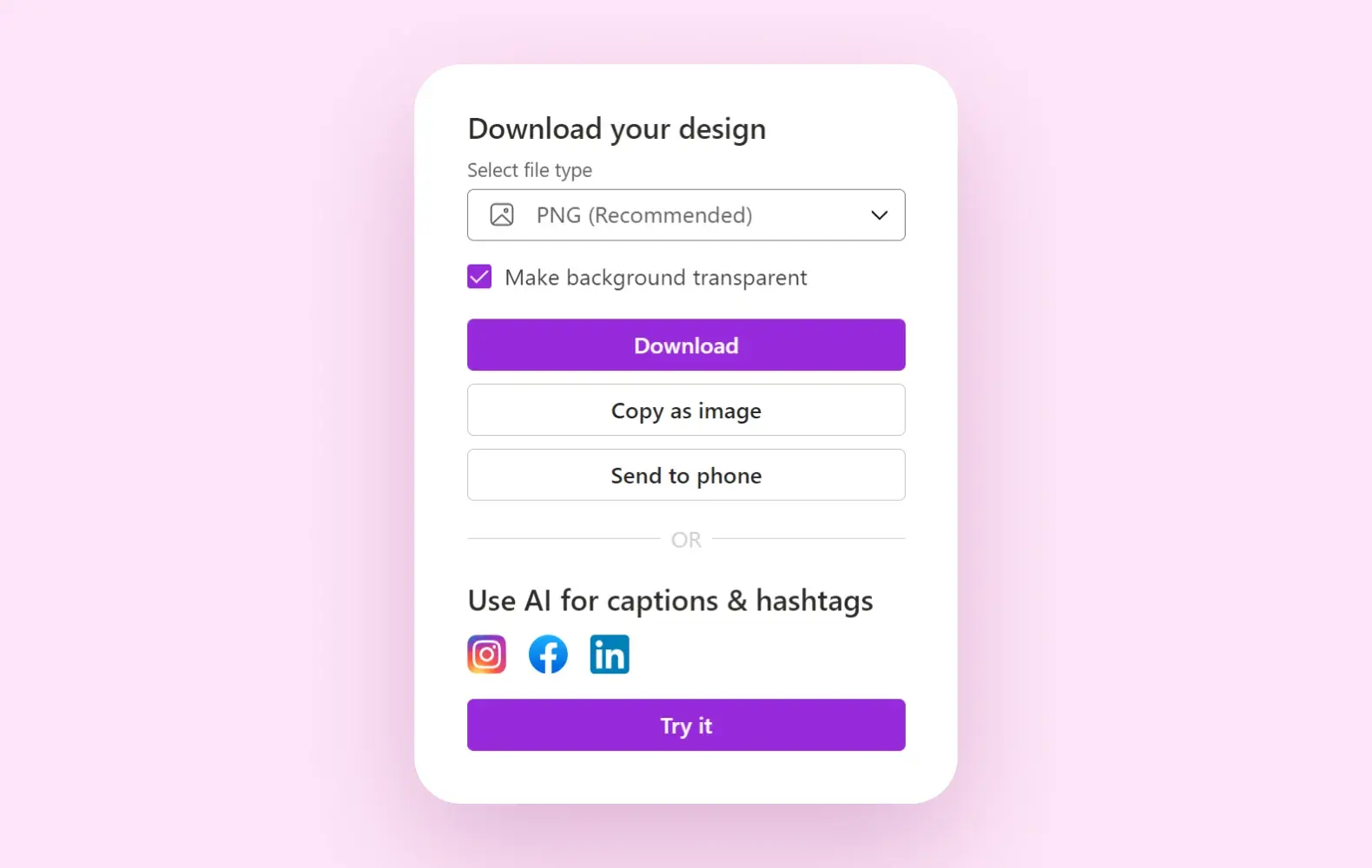
Pro tip:
Use these free, easily customizable Instagram templates from Microsoft Create.




