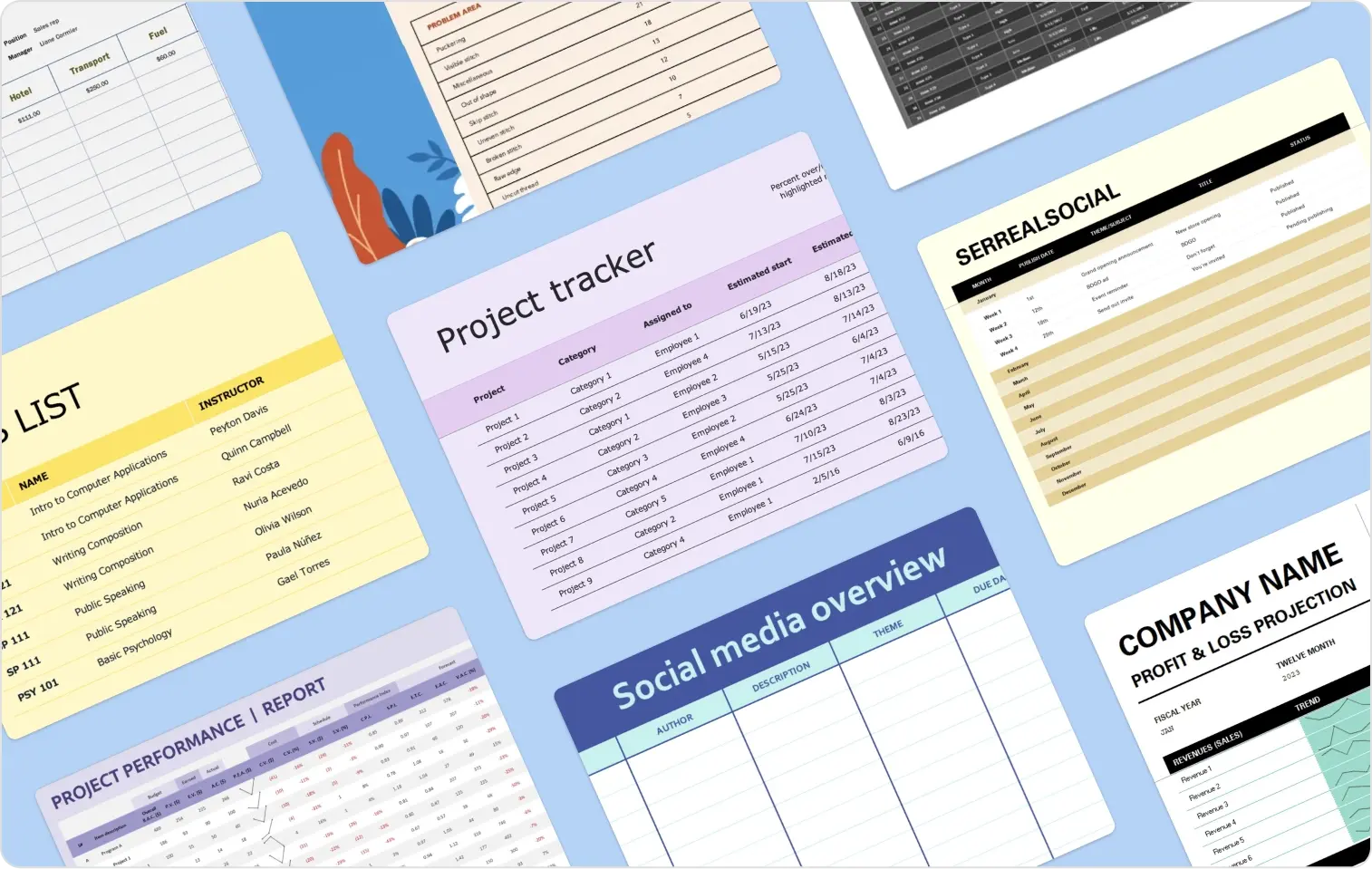If you’re looking to boost your social media presence, tracking and analyzing your performance is key. But you don’t always need to pay for fancy analytical tools to get the insights you need. This free beta tracker from Microsoft Create will help you stay on top of your performance metrics and transform your data into useful visual insights—all while staying focused on the information that really matters.
Here's how I like to customize my tracker to get the most out of my social media data.

Step 1: Visualize your data
The first step to maximizing your social media insights is to visualize them effectively. While the default setting might show your data in a clustered column chart, switching to a line chart can provide a clearer view of your performance over time. Here's how to make the switch:
- Click on the graph in your tracker.
- Select Chart on the ribbon.
- Choose the Line option.
This simple change allows for an easier interpretation of trends and patterns in your social media engagement.
Step 2: Identify peak performance dates
Knowing which dates and times yield the best engagement can help you strategize your content more effectively. To identify these key dates:
- Click on the rows containing your data.
- Highlight the rows and press Control-Shift-L on your keyboard to add filters.
- Sort your data from largest to smallest to pinpoint the days with the highest engagement.
Customizing your social media tracker in these ways can provide deeper insights into your social media performance, helping you make data-driven decisions for future content. Remember, this is just the beginning! There are endless ways to customize and interpret your data using Excel.
Explore more templates
Visit Microsoft Create to explore even more templates and tools, perfectly tailored to boost your digital strategy. From social media templates to planners and trackers, you’ll find everything you need to take the world of social media by storm. May you expand your reach and win over new fans this year!