Hey, fellow educators! Did you know that you can easily create stunning awards for your classroom using Microsoft PowerPoint templates? In this blog post, I'll walk you through the process of customizing an award template to perfectly suit your needs.
Find the perfect award template
First, head over to Microsoft Create and explore their student awards and certificates.
When you find a template you like, Download it and open it in PowerPoint.

Customize the background
To give your award a unique look, let's customize the background.
- Click on Design and then Format Background.
- Under the Gradient option, use the sliders to choose colors that complement your school's branding.
- You can also use the Type drop-down menu to select the direction of the gradient.
Add a title
Next, let's add a title to our award. Click on Insert and then Word Art. Feel free to customize the title to fit your specific award type. These awards would be perfect for monthly recognition!
Style the title
Once you've added your title, highlight the text and scroll down to the Transform option. Here, you can choose from a variety of styles to give your text a unique look. I've opted for the curved style in this example.
You can further customize the text by clicking on the "A" icon and adjusting the formatting, such as font size and spacing.
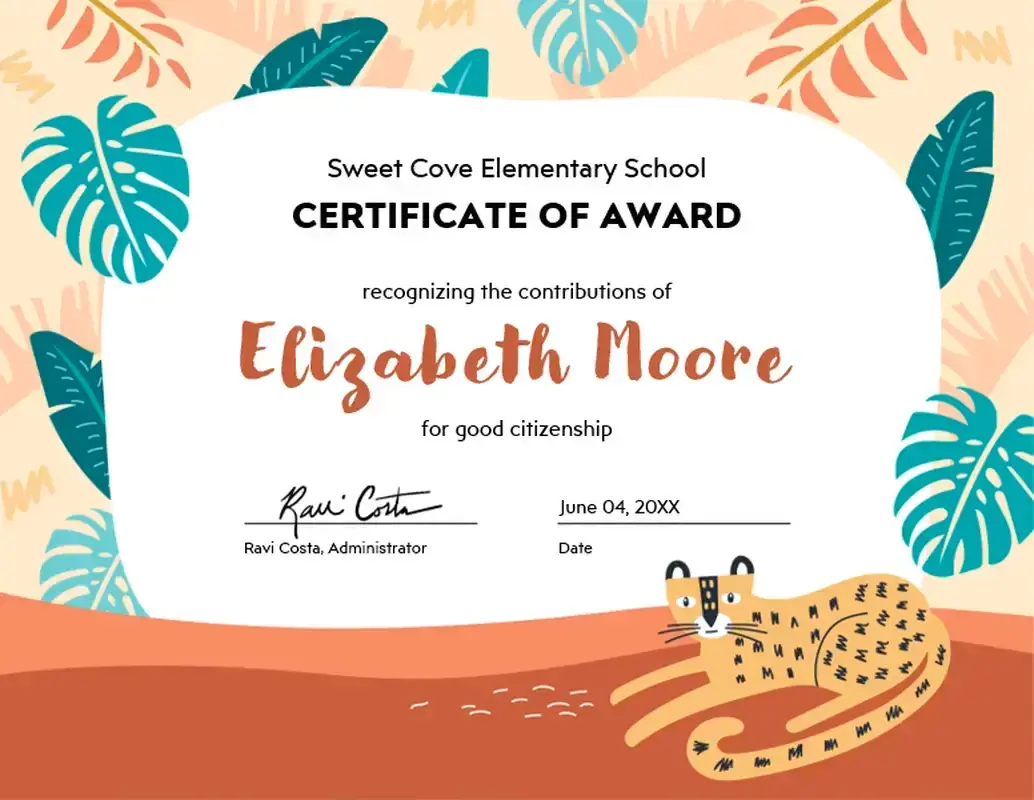
Customize the text boxes
Since we're able to edit the text boxes, go ahead and change the placeholder text to your school name or any other relevant information. The beauty of this template is that you only need to set it up once, and then you can simply change the student's name each month.
Add icons
To add a little extra flair, click on Insert and then Icon. Search for an icon that matches your award theme, like a rocket. You can enlarge the icon and even change its color using the eye dropper tool to match your background.

Finalize the award
Clean up your award by deleting any objects you don't need. If you want to adjust the positioning of the text boxes, click on each one while holding the Shift key and move them to your desired location. As a final touch, consider inserting your school's logo to personalize the award further.
And there you have it! A stunning, customized award template ready to be presented to your deserving students. By using Microsoft PowerPoint templates, you can save time and energy while still creating beautiful, professional-looking awards. And best of all, you'll help students feel loved and appreciated for their contributions.
Now, go make some amazing awards!



