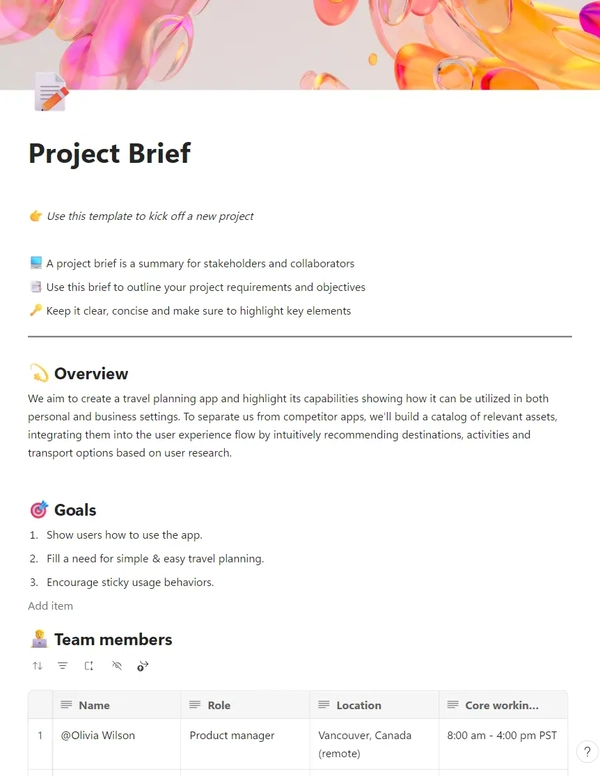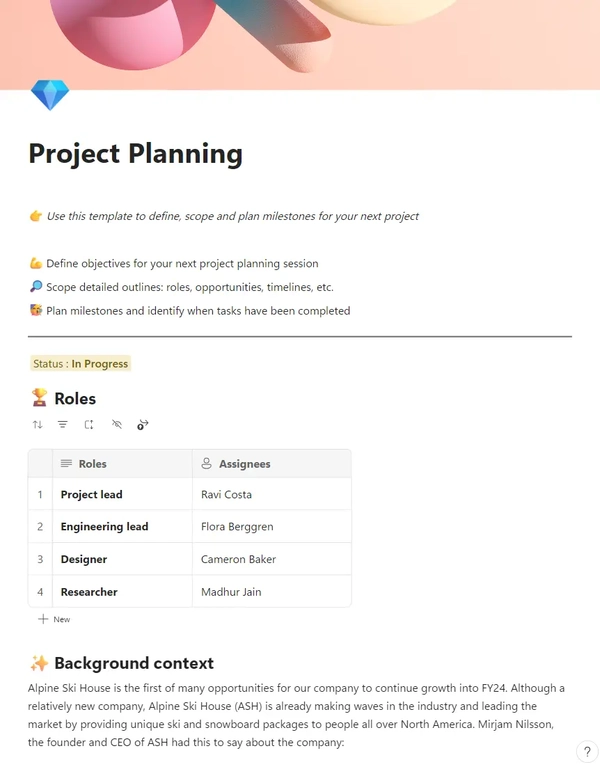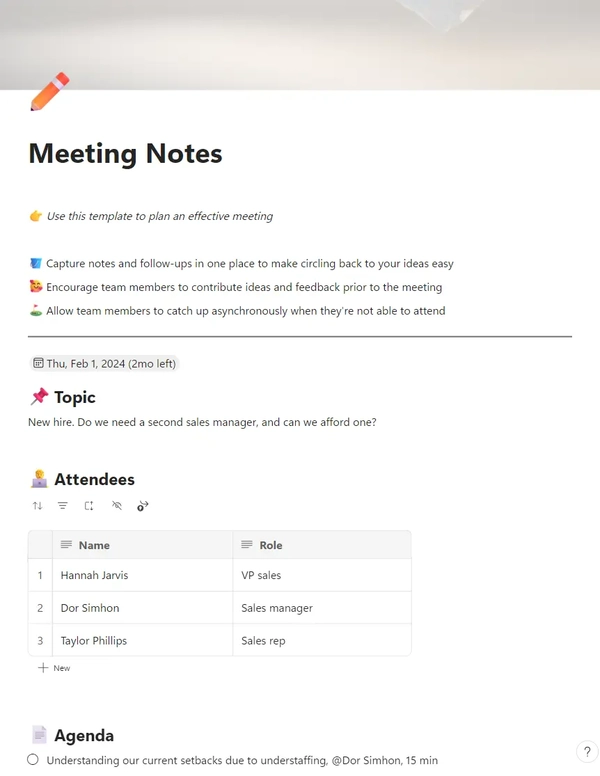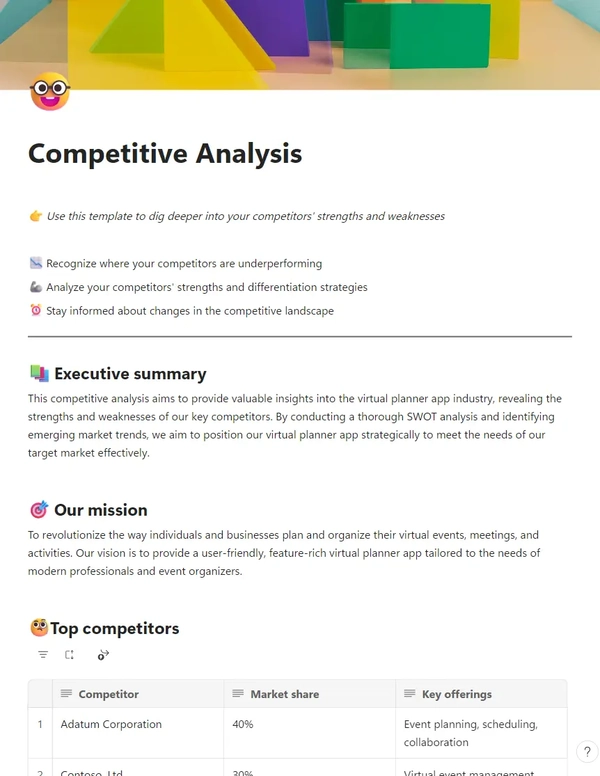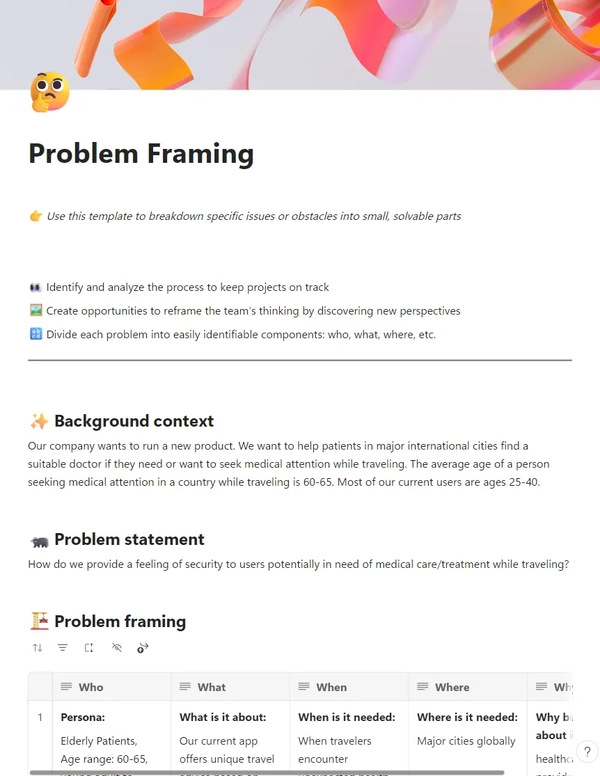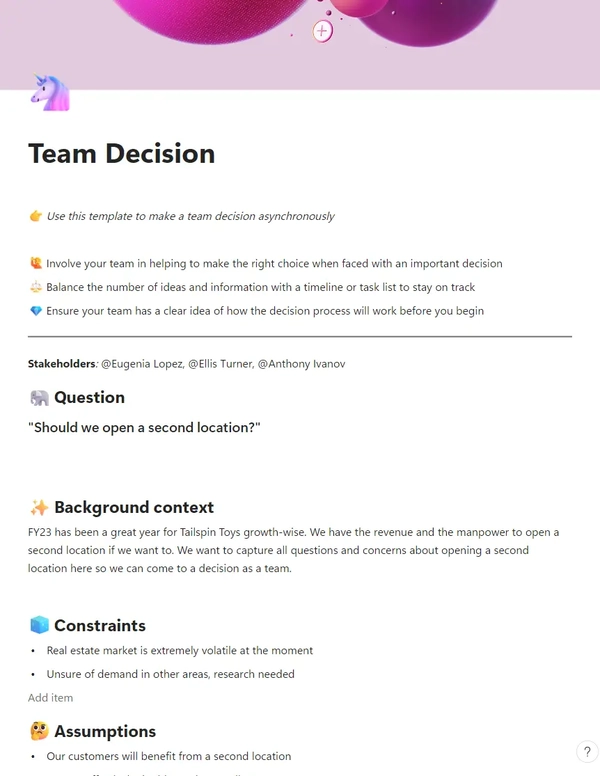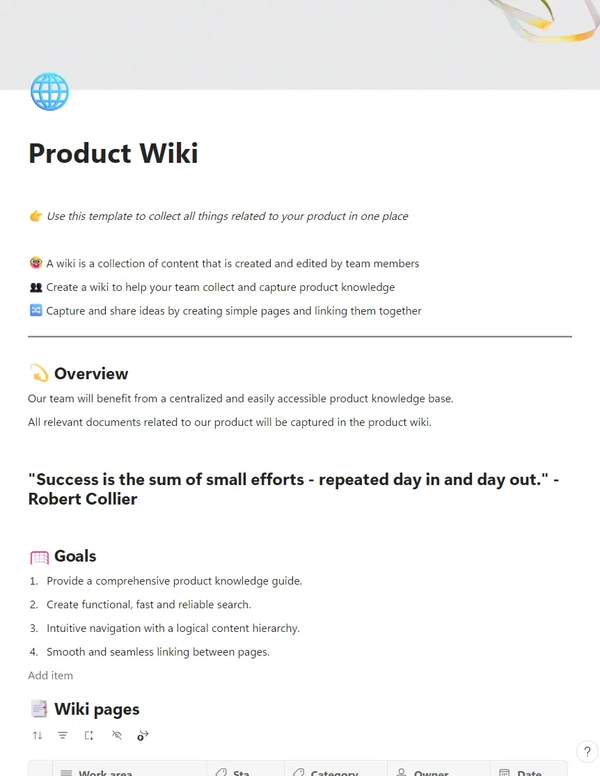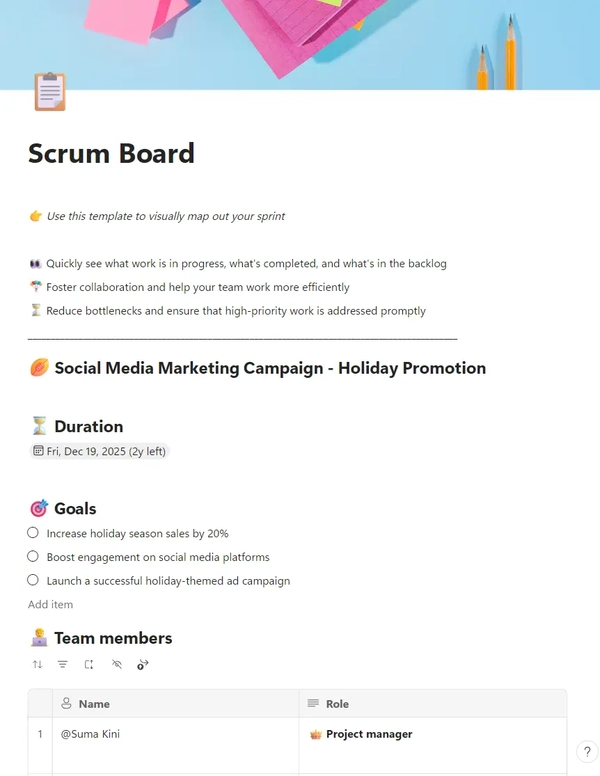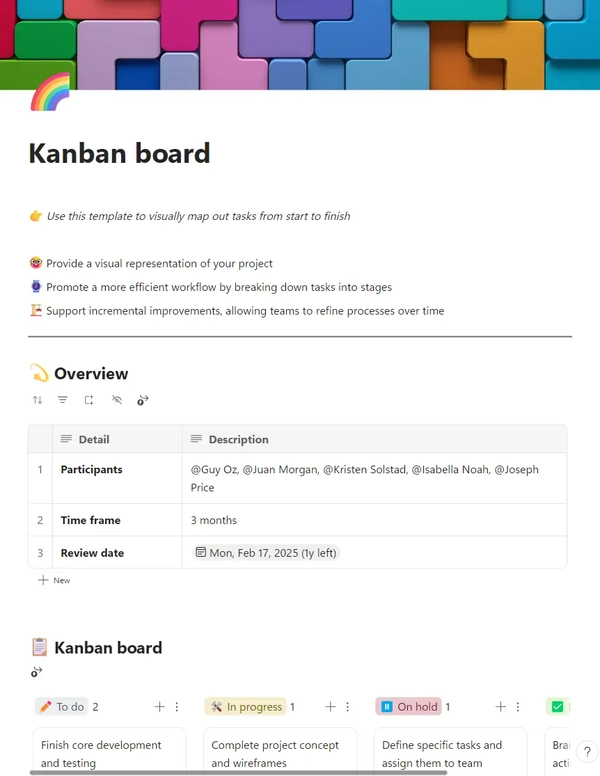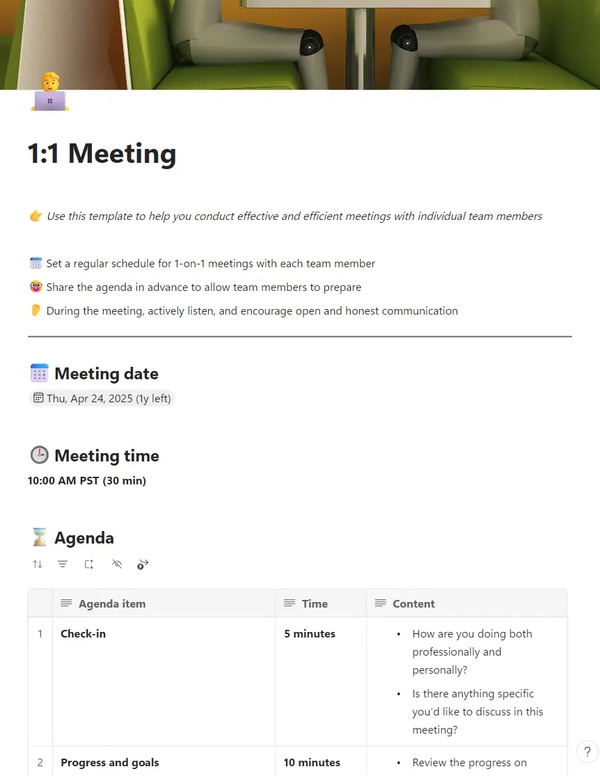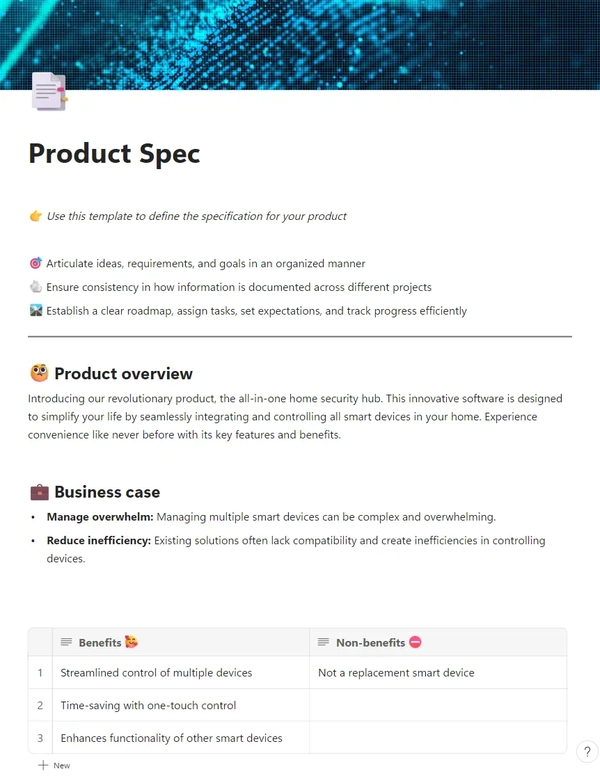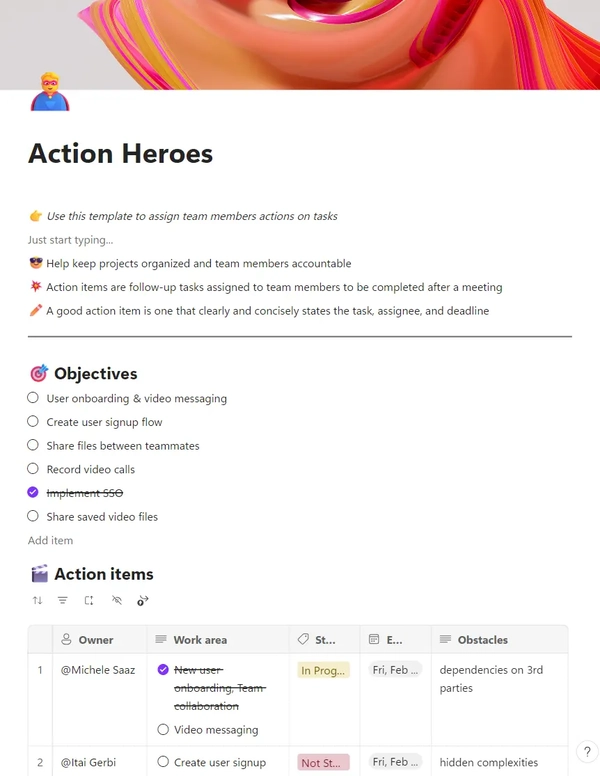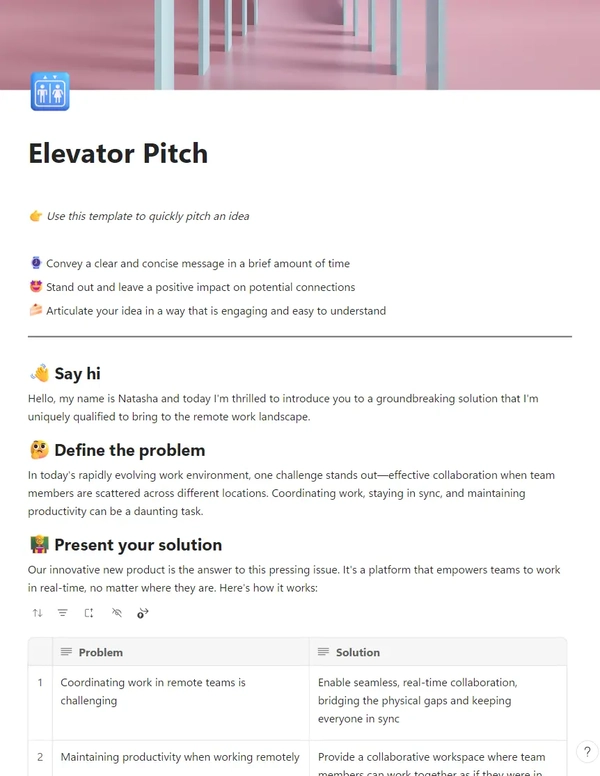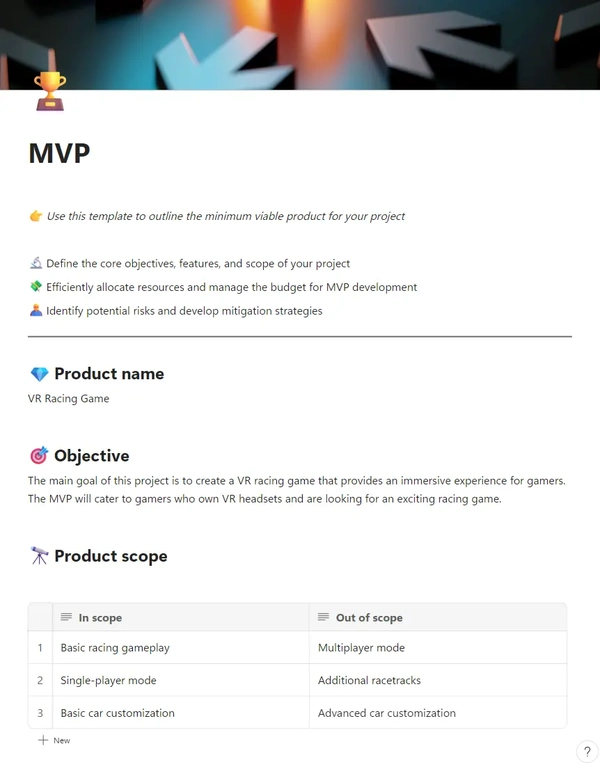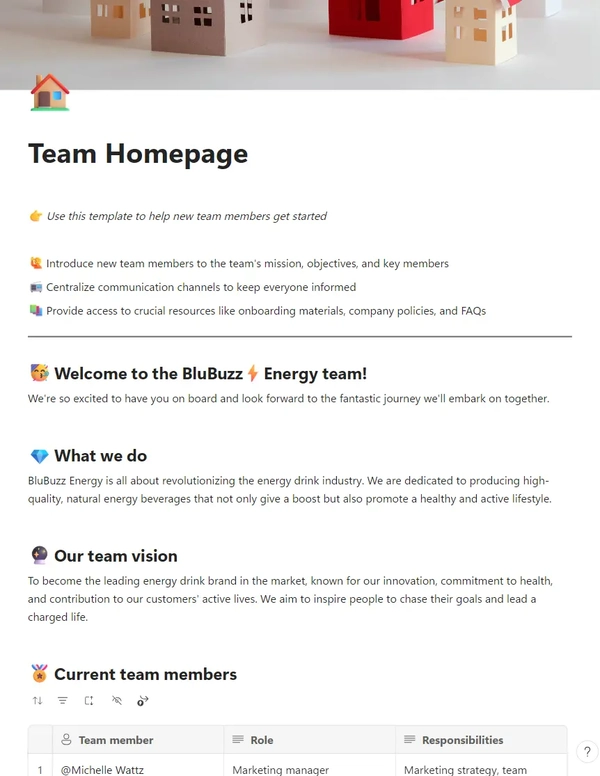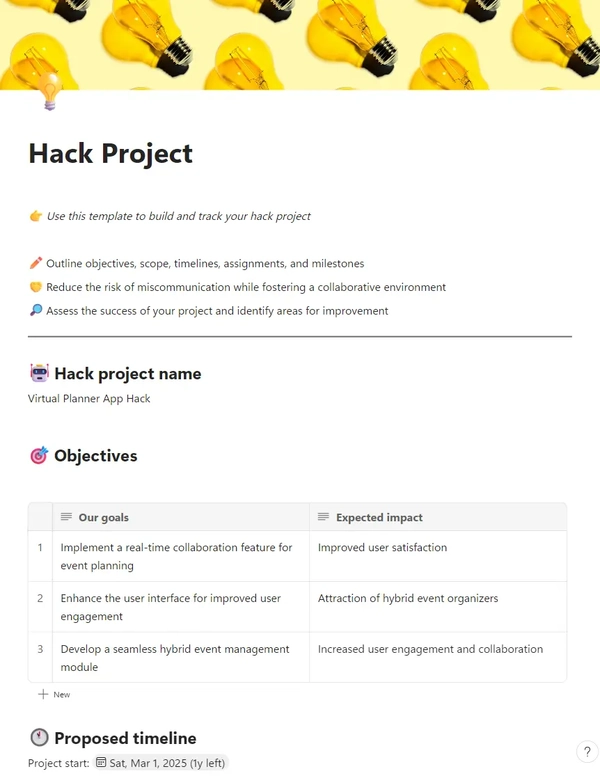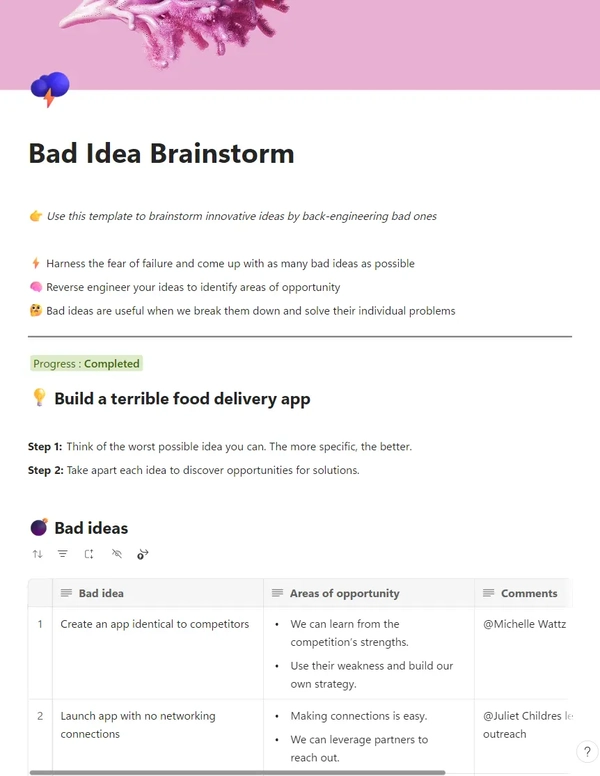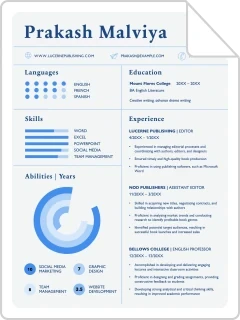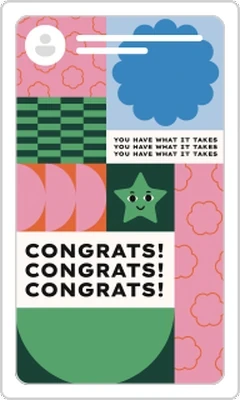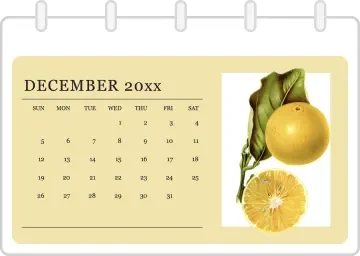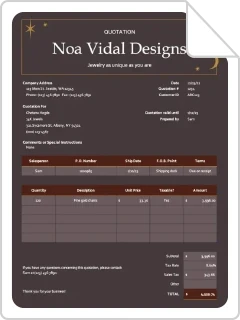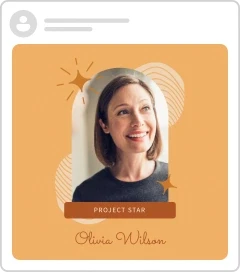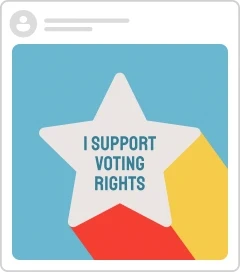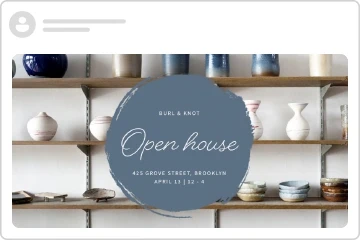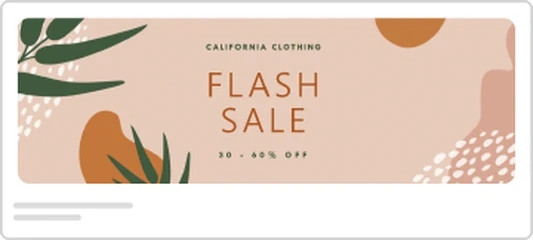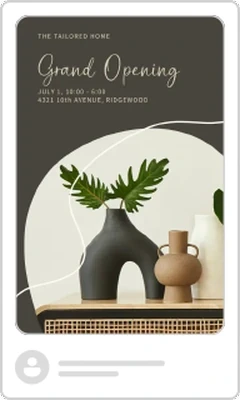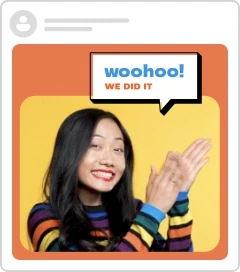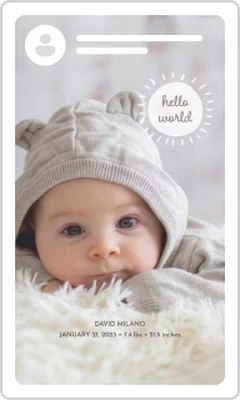Think, plan, and create together with Microsoft Loop templates
從 Microsoft Loop 中的一個範本開始,完成有用的初始內容,並進行自訂以完全適合您的專案。然後,邀請他人加入您的工作區,讓每個人都能參與和即時共同作業。
Bring your team and ideas together in one place with Microsoft Loop
Go from chaos to clarity with any project with Microsoft Loop and Loop page templates. Here's how:
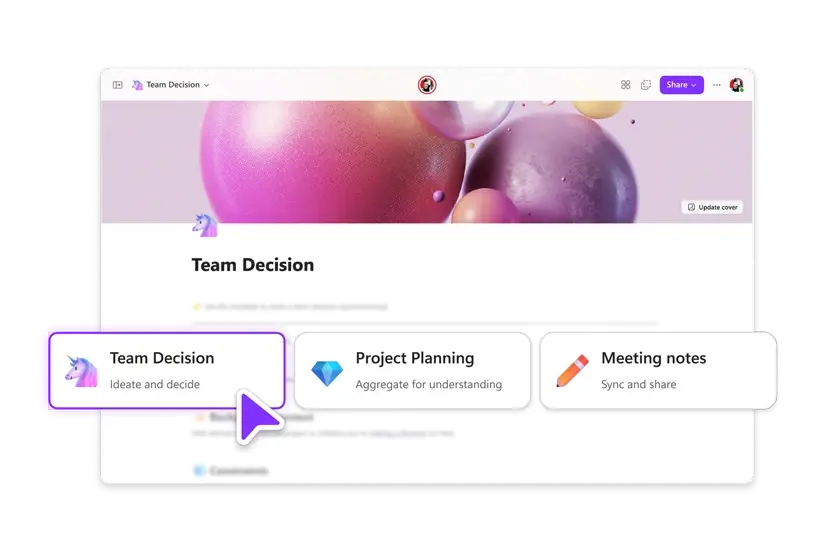
1. Find the perfect Loop template
Browse the collection of Loop templates to find one that fits your needs best. Add it to an existing Loop workspace or create a new one.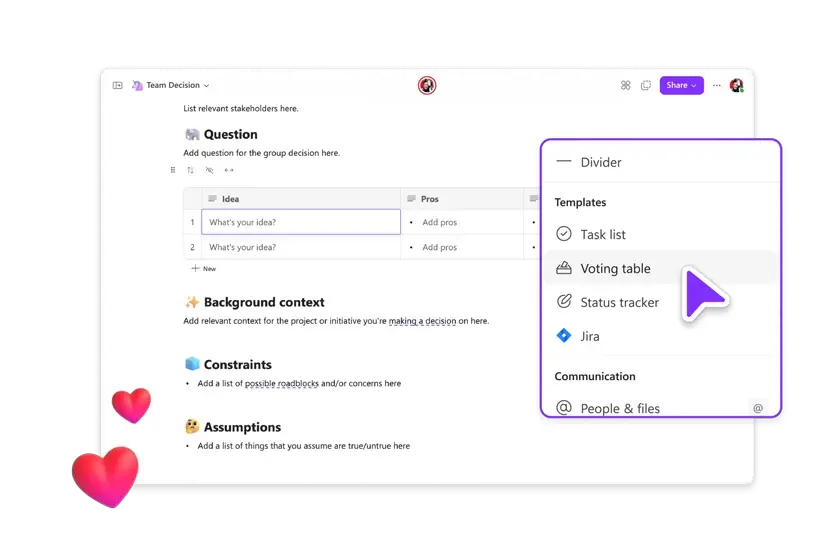
2. Customize your workspace
The template you choose is customizable to your specific project. Add content, blocks, @ mentions, pages, to-do lists, and more.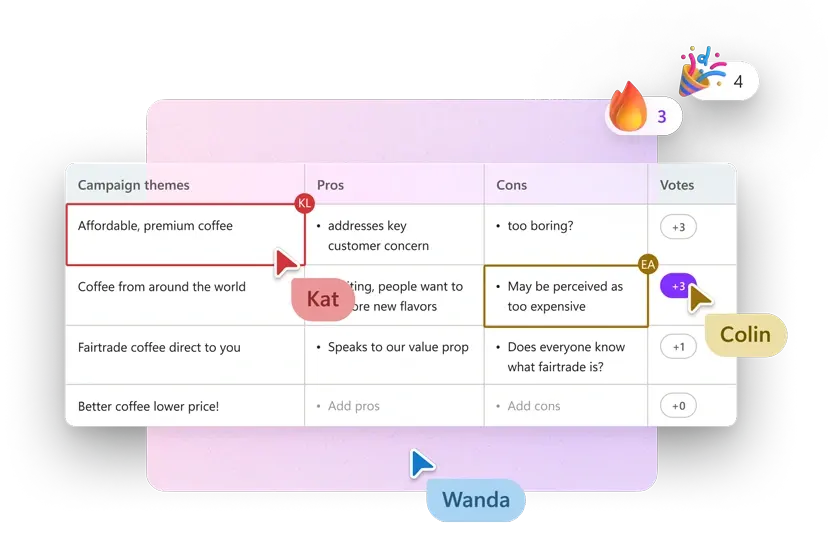
3. Invite others to collaborate
People you invite to your Loop workspace can add their ideas, comments, files, and more to contribute to the project. Even get fresh AI-powered suggestions from Microsoft Copilot.Let's co-create in Microsoft Loop
常見問題集
Microsoft Loop is an online collaboration tool that transforms how people work. It brings together teams of people, content, and tasks across everyone's apps and devices. Loop has three elements:
Loop components are portable pieces of content that stay in sync across all the places they are shared. This makes it easy to collaborate in the flow of work—on a Loop page or in a chat, email, meeting, or document. Loop components can be lists, tables, notes, and more— you're always working with the latest information in your preferred app, like Microsoft Teams, Outlook, Word, Whiteboard, and the Loop app.
Loop pages are flexible canvases in the Loop app where you can bring together people and all your components, links, tasks, and data. Loop pages can start small and continue to grow to match the size of your ideas. Loop pages can be shared across Microsoft 365 apps as a link or as an embedded Loop component.
Loop workspaces are shared spaces where you and your team can see and group everything important to your project, making it easy to catch up on what everyone is working on and track progress toward shared goals.
Yes, the Microsoft Loop app is currently a public preview and is free, but there are limits on the size of Microsoft Loop workspaces to prevent misuse. These limitations can change at any time in the future. For more information, visit Loop app Public Preview limits
Yes! The Loop app is currently in public preview (which means it's available to use but not released fully to the public) for Android devices and iOS (the mobile app is available for work accounts today and coming soon for personal accounts).
First, find a Microsoft Loop template you like by browsing the templates on this page or entering keywords into the search box. Once you've found one you like, select it then select the Customize in Loop button. The template will open in Microsoft Loop (you may be asked to sign in with your personal or work account), where you can customize it however you want. When you're done customizing, invite others to your Loop workspace so everyone can collaborate.
Loop is part of Microsoft 365, and it's free to use. Visit the Loop site and sign in with your personal or work account to start your own Loop workspace: https://loop.microsoft.com